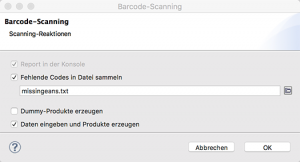Nowadays, EAN/UPC/GTIN barcodes can be found on virtually every article in the trade business. The scanners in the POS systems use the barcodes for the price lookup (PLU) and for inventory management. If data is to be collected from an existing shelf in a store, the barcodes can be used for article recognition and shelf positioning.
As a merchandiser standing in front of a shelf in a store with your notebook, then you would like to be able to use it for actual shelf take-up
- the articles
- and their placement on a shelf or fixture
This provides you a list of the articles on the shelf and an actual recording of the shelf planogram. A mobile EAN barcode scanner (preferably a wireless Bluetooth version) is used for this purpose. XPace will look up the scanned barcode in its product database and place the product found on the virtual shelf and fixture; hanging articles are automatically assigned their hook.
In this way, the actual status of the shelf can be recorded quickly and reliably. Later, you can evaluate and optimize the shelf in XPace.
Scanning of articles not in the database
What to do if you come across an article that cannot be found in the product channel? This could be a new article or a foreign article.
In the simplest case XPace could refuse the placement and skip the article. At best, you would get a warning message. But the article would still not be included for the planogram.
Fortunately XPace can react more flexibly here. Several reaction types can be set. The respective reaction is triggered when an EAN/UPC/GTIN code is scanned in scanning mode that cannot be found in the product channel:
[service title=”Write message into console” icon=”icon: barcode” icon_color=”#ee7f62″]This is the basic reaction already described above. XPace writes a warning to the console and skips the article.
[/service] [service title=”Collect unfound barcodes in a file” icon=”icon: barcode” icon_color=”#ee7f62″]The second variant is better: The EAN codes not found are collected in a text file. This way you have at least the information which articles were missing. However, the shelf position is lost.
[/service] [service title=”Create dummy products” icon=”icon: barcode” icon_color=”#ee7f62″]Here, a dummy product is created as a substitute for the missing article and inserted into the data entry placement. The dummy product is given standard dimensions. The position is not lost, the correct article data and dimensions can be maintained later.
[/service] [service title=”Input form for recording product data” icon=”icon: barcode” icon_color=”#ee7f62″]This is the most complete and complex reaction: The user is asked to enter the missing product with its basic data and dimensions in an input form. The position is not lost, the dimensions and thus also the space requirement flow correctly into the planogram. However, the scanning process is interrupted, a keyboard entry of several information is required, and the unknown product must be measured as correctly as possible.
[/service]Best Practice
The Create dummy products variant is the most appropriate reaction in most cases:
- The article together with the EAN/GTIN code is recorded and saved.
- The list of missing articles is available for later postprocessing.
- The position on the shelf is not lost, the space on the shelf is occupied.
- On the other hand, however, the workflow is not unnecessarily interrupted and there is no need to reach for the keyboard or folding ruler.
It is important to have the choice in order to be able to set the most appropriate type of reaction depending on the mode of operation and requirements in the data entry program.
The options are queried together with the activation of the scanning function. Here you also define the text file in which the unidentified EAN/UPC/GTIN bar codes will be stored.